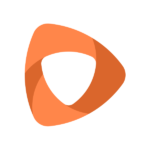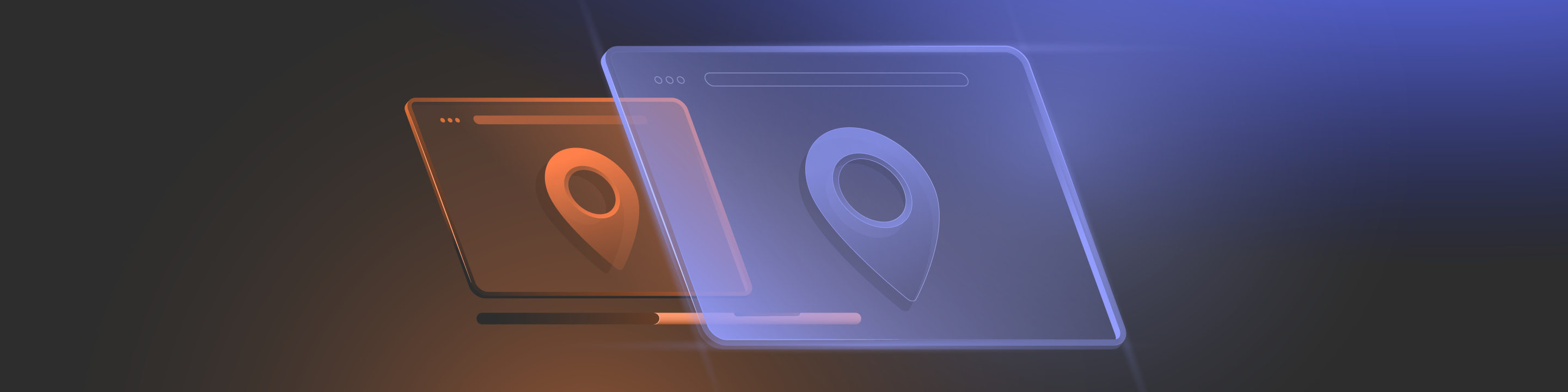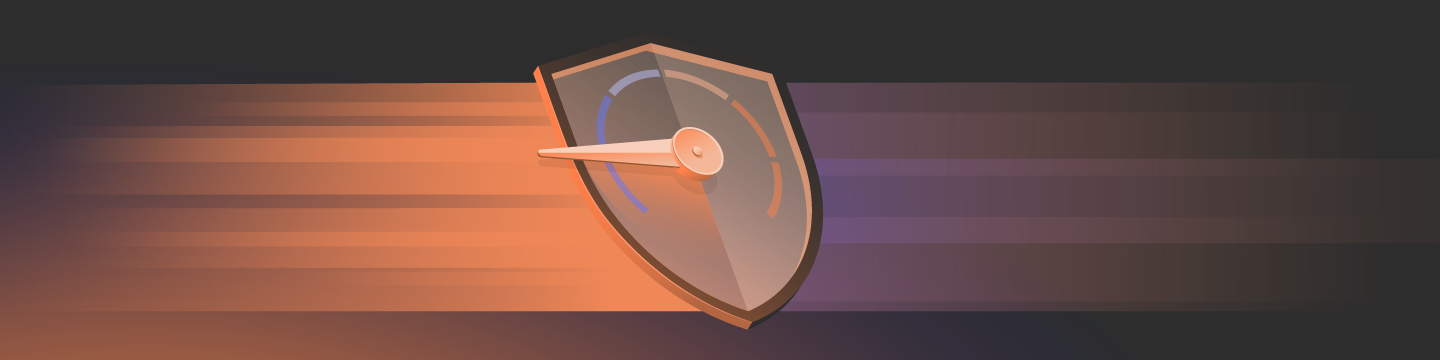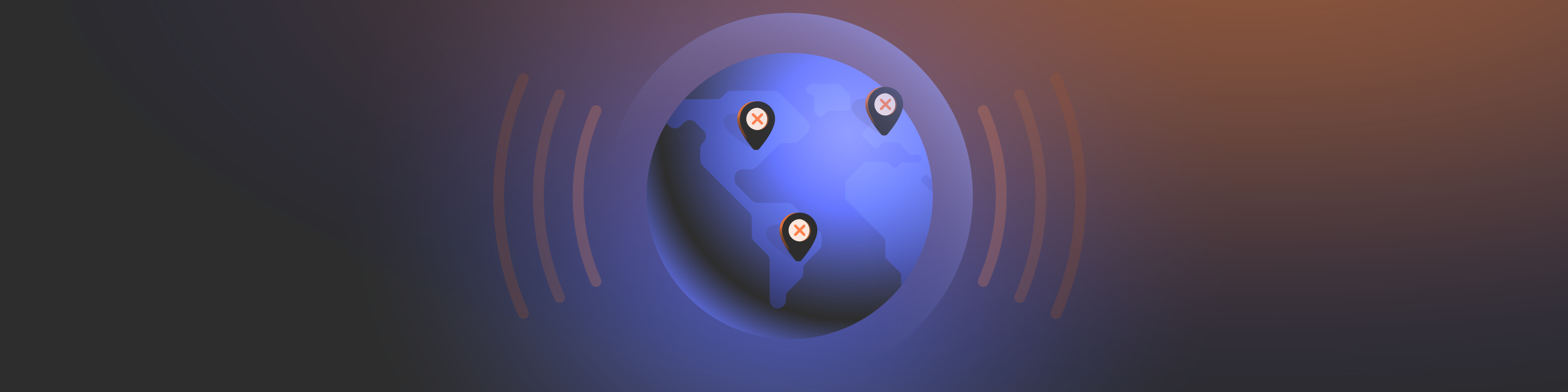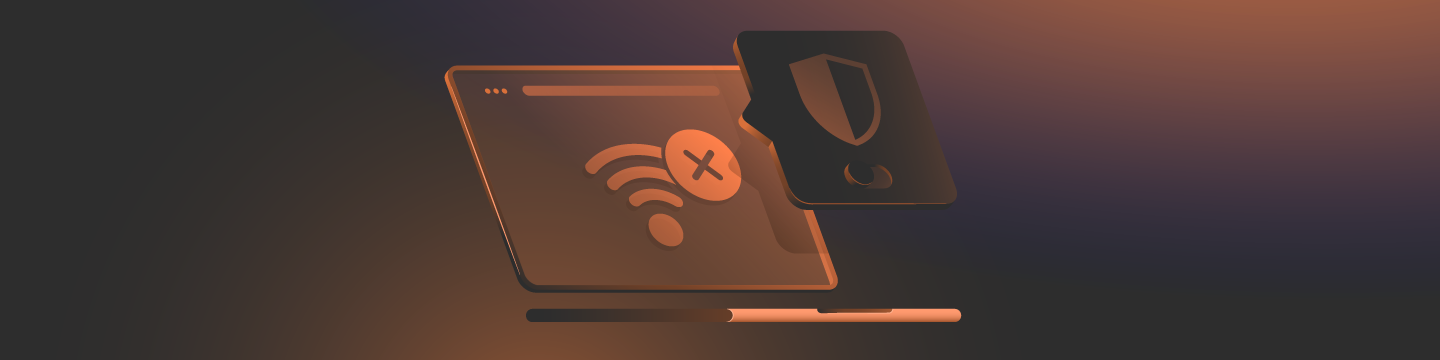
VPNs typically fail due to unstable Wi-Fi, incorrect login details, or overloaded servers. For remote workers, a faulty VPN puts your private information at risk, especially if you’re using public Wi-Fi.
In this article, we’ll outline why your VPN is failing to connect and provide you with quick fixes to get you back online securely.
Common VPN connection issues
Let’s explore the most frequent culprits behind connection failures. VPNs rely on multiple systems working together; when one component fails, your protection stops working. Understanding these common problems helps you troubleshoot effectively.
The most overlooked culprit is your internet connection itself. VPNs require stable connectivity to maintain encrypted tunnels. Imagine you’re working from a busy coffee shop, and every time someone connects to the Wi-Fi or starts streaming video, your VPN drops. This happens because public networks often have limited bandwidth shared among many users.
Hotel Wi-Fi presents similar challenges. Many travelers experience VPN disconnections in hotel rooms during evening hours when multiple guests are streaming Netflix or calling their family. The Wi-Fi network becomes congested, packets get dropped, and your VPN can’t maintain a stable tunnel.
Even your home internet during a thunderstorm can experience connection issues as power fluctuations affect your modem’s performance, leading to intermittent disconnections.
Once you’ve ruled out internet problems, authentication issues are the next likely cause.
VPN login and authentication errors
Simple mistakes trigger most connection failures. Consider a freelance designer who couldn’t connect to her VPN before a client presentation. After 20 minutes of panic, she realized she was using her old password.
She changed it last month, but her VPN app was still trying the outdated credentials.
Common authentication issues include:
- Typing your email in lowercase when your username requires capital letters
- Using saved passwords that expired after your company’s 90-day password policy
- Entering credentials for the wrong VPN service (if you use multiple providers)
- Forgetting that your VPN account uses a different password from your email
Outdated VPN software compounds these problems. When Apple releases iOS updates or Microsoft pushes Windows patches, your VPN app may need updates to maintain compatibility.
Even with stable internet and correct credentials, network-level blocking can prevent connections.
Network blocks and protocol restrictions
Corporate networks often implement sophisticated blocking. Imagine a software developer working from a co-working space in Chicago and he can’t connect to his personal VPN because the network administrator had configured the firewall to block OpenVPN traffic on port 1194.
However, when he switched to WireGuard protocol, which uses UDP port 51820, his connection worked immediately.
Sometimes the problem isn’t on your end as server-side issues affect everyone trying to connect.
VPN server overload and maintenance support
During major sporting events, VPN servers in specific locations become overloaded. When the World Cup or Olympics are broadcasting, servers in countries with exclusive streaming rights can see traffic increase significantly.
Similarly, Black Friday and Cyber Monday create massive spikes in VPN usage as shoppers try to access deals from different regions. E-commerce professionals often struggle with VPN connections during these peak shopping periods when everyone is trying to compare international prices.
Scheduled maintenance typically occurs during off-peak hours, but time zones complicate this. A server undergoing maintenance at 3 am in London affects remote workers in New York trying to connect at 10 pm.
Beyond technical problems, admin issues can also unexpectedly cut off access
VPN account and subscription issues
Auto-renewal failures catch many users off guard. Imagine a journalist on assignment whose VPN stopped working at the airport. His credit card had been replaced due to fraud, but he forgot to update his VPN billing information. The service worked fine until his renewal date, then it suddenly blocked all connections.
Free trial expirations create similar surprises. Many users sign up for a 7-day trial, then forget about it until they’re locked out during an important work session. Some services give grace periods, while others cut access immediately.
Corporate accounts add complexity. When companies downsize, IT departments sometimes cancel VPN licenses in bulk. Remote employees might discover their access revoked without warning when the company reduces its seat count.
Your own security software might also be the unexpected culprit blocking VPN connections.
Security software conflicts
Modern antivirus programs have become increasingly aggressive about network protection.
Imagine a graphic designer spending hours troubleshooting a VPN before discovering that their antivirus software’s “Web Shield” feature was blocking all traffic. The antivirus saw the encrypted tunnel as suspicious behavior and silently blocked it.
Windows Defender’s periodic updates can reset firewall rules. After the Windows 11 22H2 update, many users reported that their previously working VPNs suddenly couldn’t connect. The update had removed their VPN applications from the firewall exceptions list.
DNS conflicts create particularly confusing situations. Your VPN might show as connected, but websites won’t load. This often happens when your router uses specific DNS servers that conflict with your VPN’s DNS settings.
Quick fixes for VPN connection problems
Now that you understand what causes VPN failures, here’s how to fix them quickly:
- Switch servers – If London is overloaded, try Manchester instead
- Change protocols – When OpenVPN fails, WireGuard often succeeds
- Update your app – Check your provider’s website for the latest version
- Verify your account status – Log in to your account dashboard to check your subscription
- Configure your firewall – Add your VPN executable to Windows Defender exceptions
VPN troubleshooting steps
Before blaming your VPN, verify if your underlying internet works. You can double-check by:
- Disabling your VPN completely
- Trying to load a simple website like Google.com
- Running a speed test (though speed matters less than stability)
- Checking your ISP’s service status page
If your internet works without the VPN but fails with it, the problem is VPN-specific. If both fail, focus on fixing your internet connection first, contact your ISP or restart your modem.
Verifying your VPN login credentials
To avoid VPN authentication headaches:
- Copy and paste credentials from a password manager to avoid typos
- Check if your username is your email or a separate username
- Verify you’re using the right credentials if you have multiple VPN accounts
- Try logging into your VPN’s website — if that works, your credentials are correct
- Look for email notifications about password expiration or required resets
Some providers lock accounts after five failed attempts. If you’ve been trying repeatedly, wait 15 minutes before attempting again or use the “forgot password” option.
Configuring your firewall settings
Here’s how to connect your VPN if your firewall is blocking it:
- Temporarily disable Windows Firewall (Windows Security > Firewall & network protection)
- Successfully connect your VPN (confirming firewall was the issue)
- Re-enable your firewall immediately
- Add your VPN app as an exception:
Steps to take:
- Click “Allow an app through firewall”
- Click “Change settings” then “Allow another app”
- Browse the VPN installation folder
- Select the VPN executable file
- Check both “Private” and “Public” network boxes
Third-party firewalls like Norton or McAfee require similar steps but through their own interfaces.
But when standard connections fail, you may need to bypass network restrictions
Bypassing network VPN restrictions
If your ISP or network administrator blocks your VPN traffic, these simple steps can help you bypass their restrictions with ease.
Trying different protocols systematically:
- OpenVPN (TCP/UDP) – Blocked
- IKEv2 – Blocked
- WireGuard – Success!
Using obfuscation features:
Many VPNs offer “stealth” or “obfuscated” servers that disguise VPN traffic as regular HTTPS traffic. This helps when networks use deep packet inspection.
Changing ports:
Some VPNs allow custom port selection. Port 443 (HTTPS) is rarely blocked since it would break normal browsing.
Using your mobile hotspot as a last resort:
When all else fails, use your phone’s data connection, bypassing the restrictive network entirely.
Next, let’s determine if the problem is with your VPN provider’s servers.
Knowing if your VPN server is down
Firstly, verify your subscription is active by logging into your provider’s website and checking for expired payments or account warnings. If your account is active, the issue may be server-related.
Check your provider’s status page for outages or scheduled maintenance. Try connecting to different servers, starting with locations closest to you for better performance.
Avoid overloaded servers during peak hours and use your VPN’s “recommended server” option when available. If multiple servers fail, contact support to report potential widespread outages.
Sometimes a simple restart solves complex networking issues.
Should I reboot to fix my VPN?
The classic “turn it off and back on” approach resolves surprising numbers of VPN issues.
- Close your VPN application completely (ensure it’s not running in the system tray)
- Restart your computer or mobile device
- Restart your router and modem
- Relaunch your VPN after your system fully reboots
- Try connecting again with fresh system resources
Restarting your device clears memory issues, resets network settings, and fixes many problems, with no technical skills required.
If problems persist, try switching VPN protocols.
Changing VPN protocols for better connections
Protocols are different methods your VPN uses to create secure connections. Some networks block certain protocols while allowing others.
Here’s how you can use protocols to improve your VPN’s connectivity:
- Open your VPN settings
- Find the protocol option (usually under “Connection” or “Advanced” settings)
- Try these protocols in order of recommendation:
– WireGuard (fastest modern protocol that’s ideal for streaming and research)
– IKEv2 (excellent for phone browsing and reconnecting after interruptions)
– OpenVPN (maximum security protocol)
- Test your connection after each protocol change
- Consider the tradeoffs between speed and security for your specific needs
WireGuard offers the best overall performance for most users, but older protocols sometimes work better in restrictive network environments.
How do I restart my VPN app?
Software glitches can prevent connections even when everything else works correctly. To solve this issue:
- Right-click your VPN icon in the system tray or taskbar
- Select “Exit” or “Quit” (not just minimize)
- Wait 30 seconds for all processes to terminate fully
- Relaunch the application from your start menu or applications folder
- Try connecting again with a fresh application instance
On smartphone devices, you may need to force-stop the app through your device’s settings menu rather than simply closing it. This ensures all background processes terminate completely.
As a last resort, completely reinstalling your VPN often resolves corruption issues.
Reinstalling your VPN as a last resort
When updates or settings become corrupted, a clean installation often resolves persistent issues.
- Uninstall your VPN software through your operating system’s program removal tool
- Restart your computer afterward
- Download a fresh copy of the latest version from your VPN provider’s official website
- Install the application with administrator privileges
- Enter your credentials and reconfigure your preferred settings
During reinstallation, choose custom installation options if available, and ensure all VPN components install correctly, including network adapters and helper services that some VPNs require.
Finally, ensure you’re not running conflicting VPN software.
Can running two VPNs at once break connections?
Multiple VPN apps can create networking conflicts that hinder your internet connection. If you use more than one, please make sure to:
- Check your system tray and running processes for other VPN services
- Disable or exit all VPN apps except the one you want to use
- Look for built-in VPNs like Windows’ own VPN client that might run automatically
- Remove or uninstall VPN services you no longer use
- Restart your computer after removing conflicting services
Remember, you’ll need to exit your existing VPN account before attempting to use another.
Keep your VPN running smoothly
With these troubleshooting steps complete, let’s ensure your VPN stays reliable long-term.
Most VPN issues resolve with systematic troubleshooting. Start with simple fixes like switching servers and protocols. Document which solutions work for your specific situation to save time on future issues. For persistent problems beyond these solutions, contact your VPN provider’s support team with details about what you’ve already tried.
If these steps don’t solve your issue, FastVPN offers 24/7 customer support through live chat. They can handle account-specific problems or unusual conflicts that troubleshooting misses.
Frequently asked questions
Why is my VPN not connecting?
Your VPN might not connect due to internet issues, outdated software, incorrect login details, firewall blocks, or server problems. Start troubleshooting by checking your internet connection, then verify your credentials and make sure your VPN software is current.
How can I force my VPN to connect?
Try changing to a different VPN protocol (WireGuard, IKEv2, or OpenVPN), connect to a less crowded server location, temporarily disable your firewall, or use obfuscation settings if available. These methods often bypass connection restrictions that prevent normal connections.
Can public Wi-Fi block VPN connections?
Yes, many hotels, airports, and coffee shops restrict VPN traffic on their networks. Some use port blocking or deep packet inspection to identify and block VPN connections. Try switching protocols, using port 443, or enabling obfuscation features to bypass these restrictions.
What’s the proper way to restart a VPN?
Close your VPN completely (don’t just minimize it) by right-clicking the icon in your system tray and selecting “Exit” or “Quit.” Wait 30 seconds for all processes to terminate, then reopen the application fresh from your start menu or app folder.